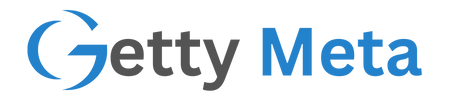Janitor AI is an advanced chatbot platform that allows users to interact with AI models for a variety of tasks, such as roleplaying, assistance, and automation. OpenRouter, on the other hand, is a unified gateway that provides access to multiple AI models. By integrating OpenRouter with Janitor AI, you can enhance your chatbot experience by leveraging a wider range of AI capabilities.
This guide will walk you through the process of setting up OpenRouter with Janitor AI, selecting AI models, and optimizing your experience.
Step 1: Obtain Your OpenRouter API Key
Before integrating OpenRouter with Janitor AI, you need to obtain an API key from OpenRouter. Follow these steps:
- Sign Up on OpenRouter:
- Visit OpenRouter’s official website.
- Create an account by signing up with your email.
- Generate Your API Key:
- After logging in, navigate to your account settings.
- Locate the option to generate an API key.
- Copy the key for later use.
Step 2: Configure Janitor AI with OpenRouter
Once you have your OpenRouter API key, you can configure it within Janitor AI:
- Log in to Janitor AI:
- Go to Janitor AI’s website and log in to your account.
- Navigate to API Settings:
- Once logged in, access your account settings.
- Look for the API or model integration section.
- Add OpenRouter API Key:
- Select the option to add a new API integration.
- Choose OpenRouter from the available options.
- Paste the API key you copied from OpenRouter.
- Save and Test:
- Click ‘Save’ to apply the changes.
- Test the connection by running a sample query to ensure the integration is working correctly.
Step 3: Select and Use AI Models via OpenRouter in Janitor AI
Now that your integration is set up, you can begin using AI models through OpenRouter within Janitor AI:
- Choose Your AI Model:
- In Janitor AI, navigate to the model selection area.
- Browse through the AI models available via OpenRouter.
- Pick the Best Model for Your Needs:
- Different models have different strengths. Select a model that best suits your task (e.g., roleplay, customer support, or creative writing).
- Start Chatting:
- Once you have chosen a model, initiate a conversation.
- Interact with the AI to test its responses and adjust settings as needed.
Troubleshooting and Optimization Tips
If you experience issues during the setup or while using the integration, here are some troubleshooting tips:
- Invalid API Key: Double-check that you copied the correct API key from OpenRouter and entered it correctly in Janitor AI.
- Connection Issues: Ensure that your internet connection is stable and that OpenRouter’s services are operational.
- Slow Response Times: Try switching to a different AI model or checking OpenRouter’s server status.
- Unexpected Responses: If the AI model is not behaving as expected, try fine-tuning your prompts or choosing a different model.
Conclusion
Integrating OpenRouter with Janitor AI opens up a world of possibilities by giving you access to multiple AI models within a single chatbot platform. Whether you are using Janitor AI for roleplaying, virtual assistance, or creative tasks, this integration allows you to tailor the AI’s responses to your needs.
By following this guide, you can easily set up OpenRouter, configure it with Janitor AI, and start benefiting from a more diverse and powerful AI chatbot experience.